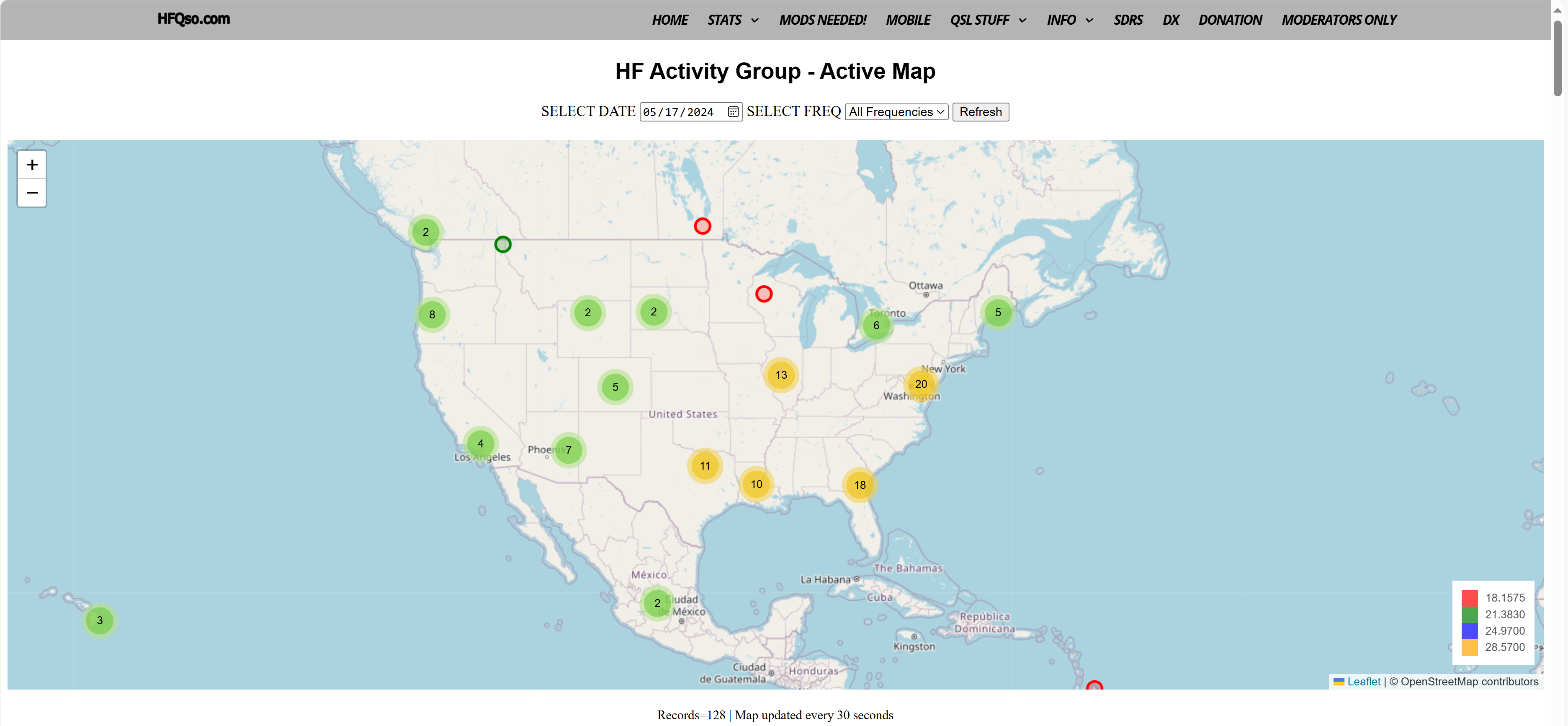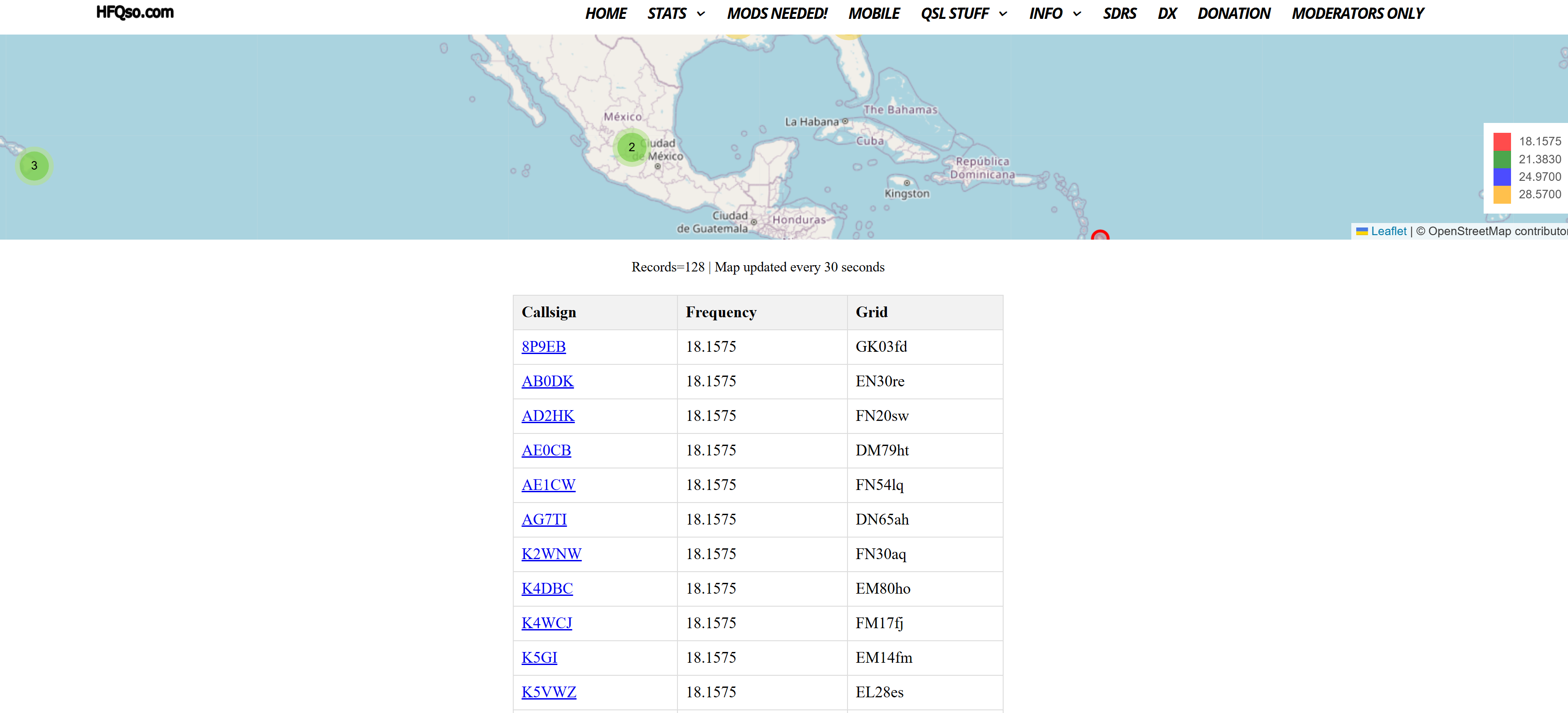HF Activity Group
Instructions for the Activity MapHere’s another goodie !
How to use the HF Activity Group Activity Map
This interactive map displays real-time information about calls in the call log.
Features
- Interactive Map: View markers representing HF activity on a map.
- Date Selection: Select a specific date to view activity for that day.
- Frequency Filter: Filter the displayed markers by frequency.
- Record Table: View a detailed list of records with callsign, frequency, and grid information.
- Automatic Updates: The map automatically updates with new data every 30 seconds.
- Legend: Understand the meaning of different marker colors.
- Click to QRZ.com: Click on a callsign to view the user’s QRZ.com page.
Getting Started
- Open the HF Activity Group Active Map in your web browser.
- Select a date from the date selector.
- (Optional) Select a frequency from the frequency filter.
- Zoom in and out on the map to view different areas.
- Click on a marker to view detailed information about the record.
- Sort the record table by clicking on the header cells.
Using the Controls
- Date Selector: Select a date from the calendar to view activity for that day.
- Frequency Filter: Choose a specific frequency to filter the displayed markers.
- Manual Refresh: Click the button to manually refresh the map with the latest data. Usually not needed.
Understanding the Legend
The legend at the bottom right of the map explains the meaning of different marker colors. Each color corresponds to a specific frequency band.
Click to QRZ.com
Clicking on a callsign marker will open a new tab or window with the user’s QRZ.com page. This page provides additional information about the user, such as their location, equipment, and interests.
“Activity MAP Main Page”
FAQ:
Data Table
The data table shows what calls are displayed above. When you select a filter , such as 21.383, only those calls will be in the table.
The columns can be sorted by clicking on the column name, such as ‘Freq’ or ‘Grid’.
HAM PRO TIP
You’re gonna need another monitor! This map updates every 30 seconds you’ll want to watch the map populate across the globe.